Do you manage Mailchimp campaigns for a client? Then you’ll need access to their account. Mailchimp makes it simple to securely access multiple clients’ accounts without the need for login information or password sharing.
To get access to a client’s Mailchimp account, you will need a Mailchimp & Co account. You can sign up for one here.
You can get access to the Mailchimp & Co dashboard if you have an existing Mailchimp account.
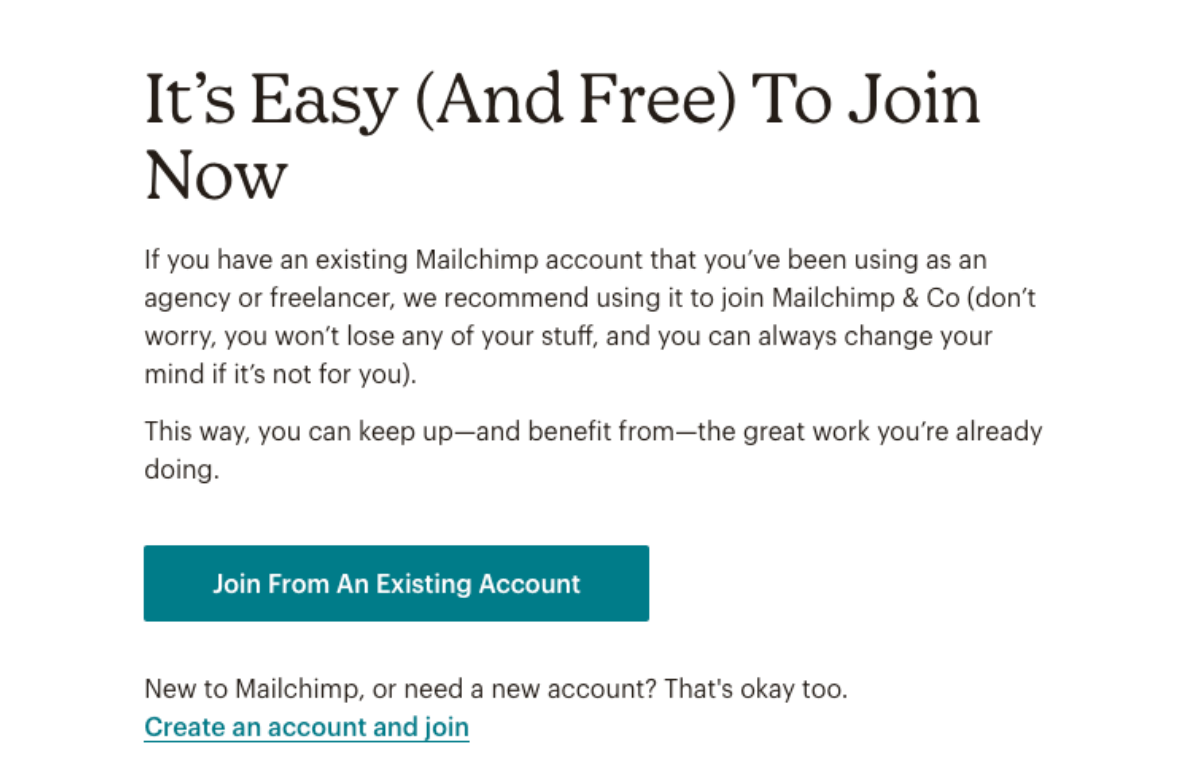
If you don’t have a Mailchimp account, you’ll need to create one to get access to your client’s account.
To get access to your client’s Mailchimp, you will need:
- To know the email address of the owner of the account you want to access
- Be an owner or admin of your Mailchimp account
Step by step: connect your Mailchimp account to a client’s Mailchimp account
2. Head to the Mailchimp & Co dashboard on the left hand menu of your account
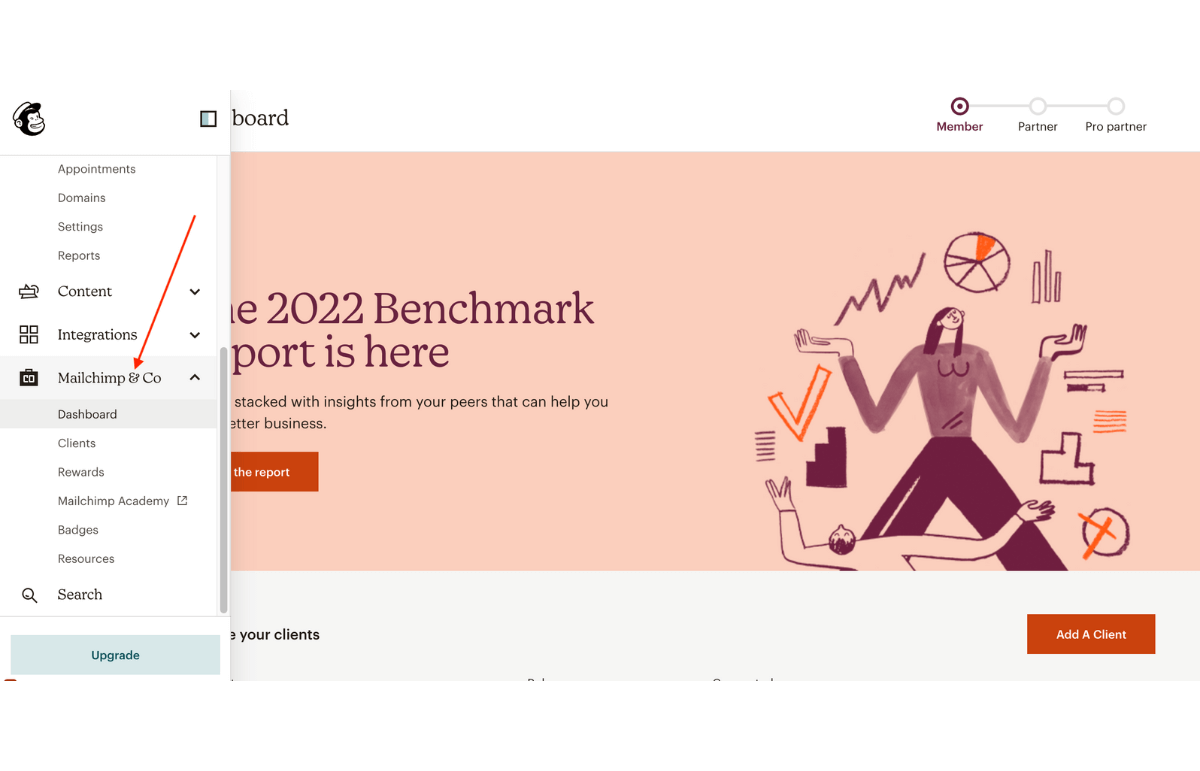
3. Click “Start adding clients”
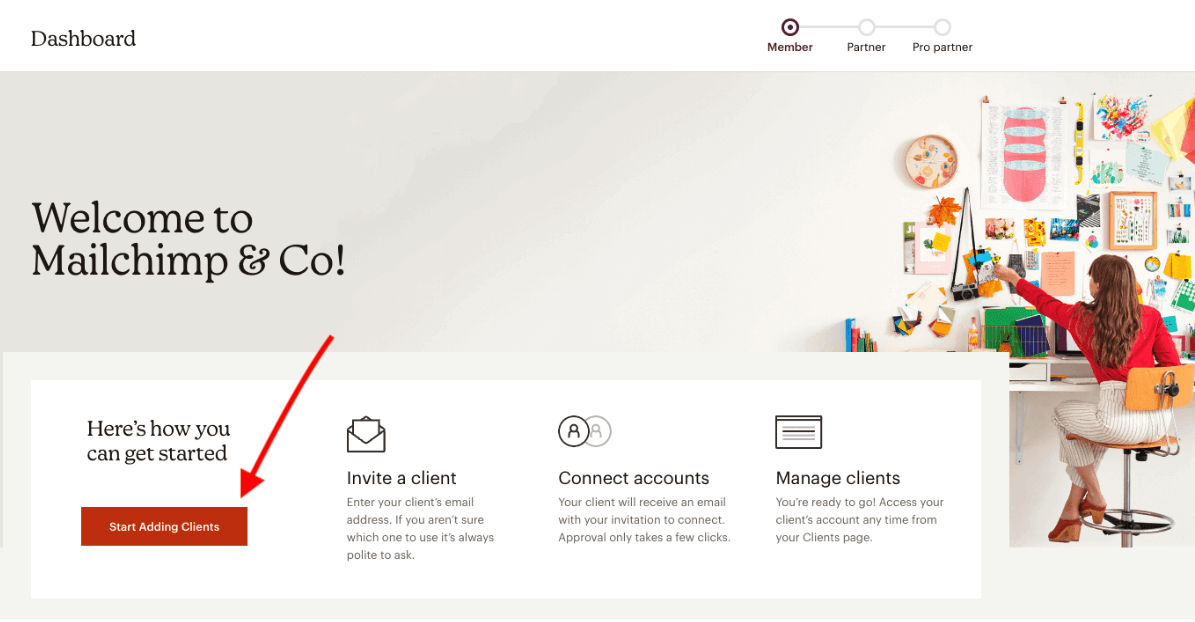
4. Enter your client’s email address and click Send

5. Your client will receive an email with your request & will need to grant the request in their dashboard
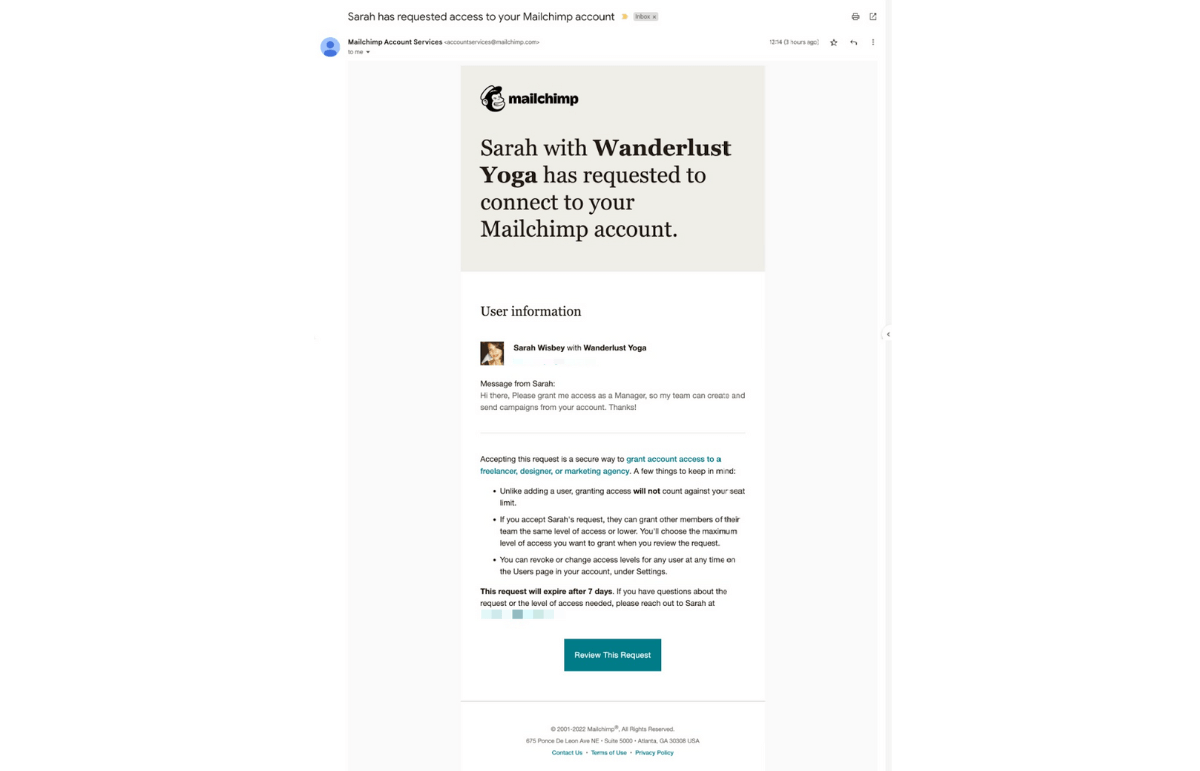
6. Once your client grants your access request, you will receive an email from Mailchimp account services to confirm your connection
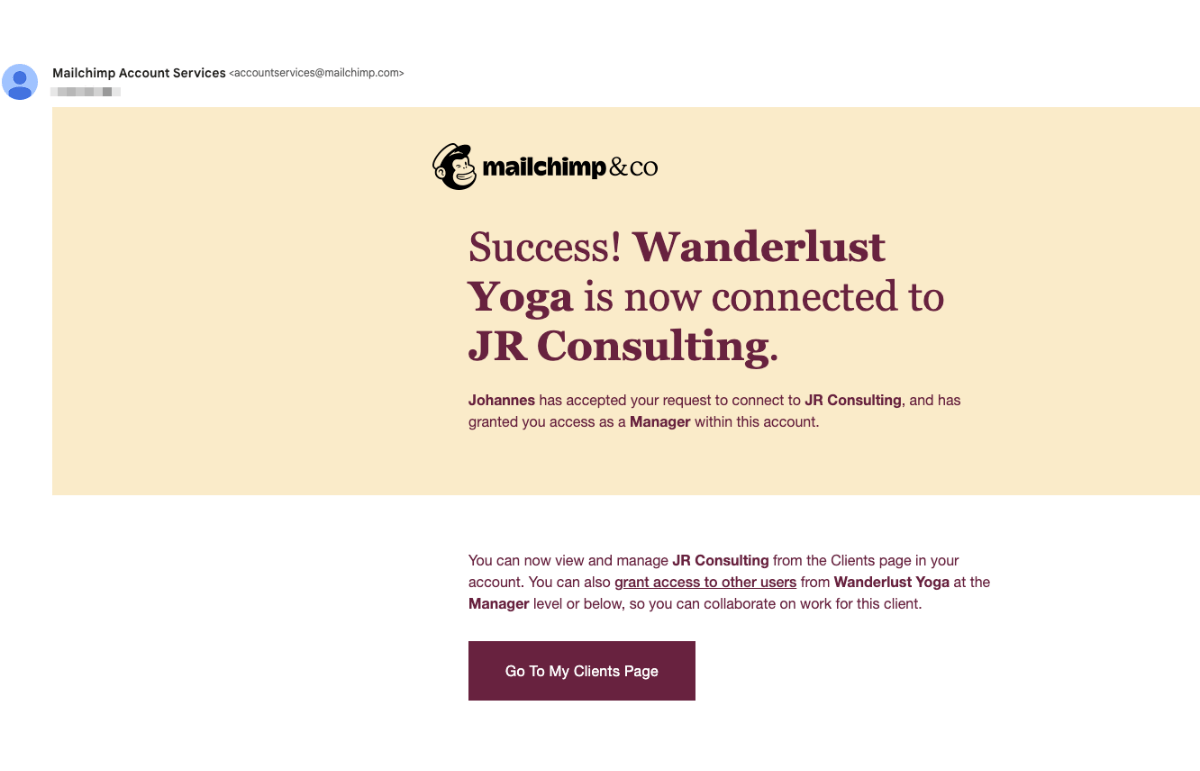
Keep in mind that after 7 days, your request will expire, so remind your client if they haven’t confirmed. You can also resend the request.
You can request access to up to 35 accounts a day.
How to add additional users to your client’s Mailchimp account
If more than one person in your team needs access to the client’s Mailchimp account, you can grant them access using the following steps:
- Login to your Mailchimp account
- Click Mailchimp & Co on the left hand side
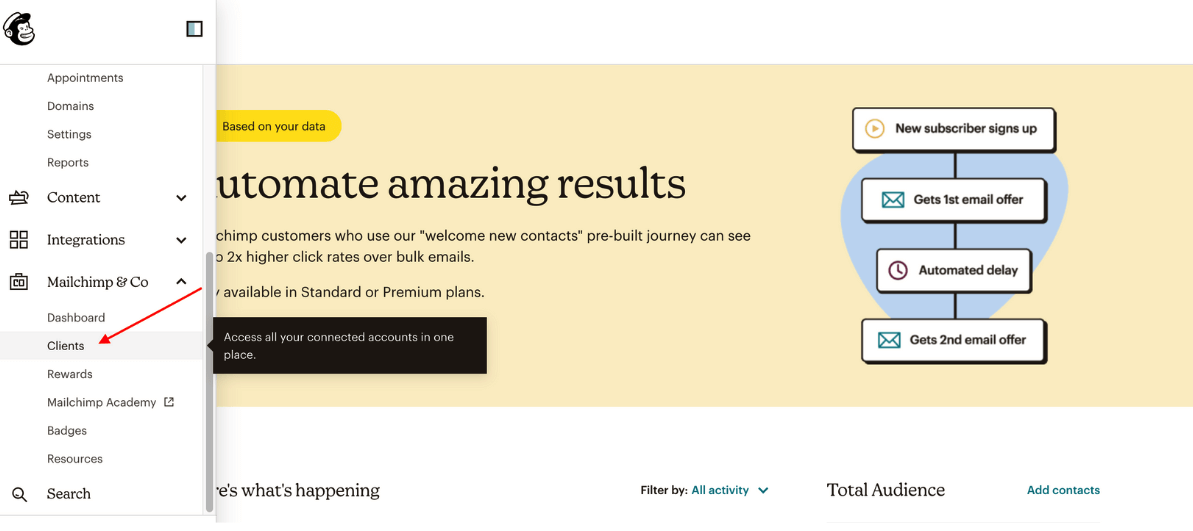
- Click Clients
- Click on the 3 dots on the right hand side of the client account you want to share access to
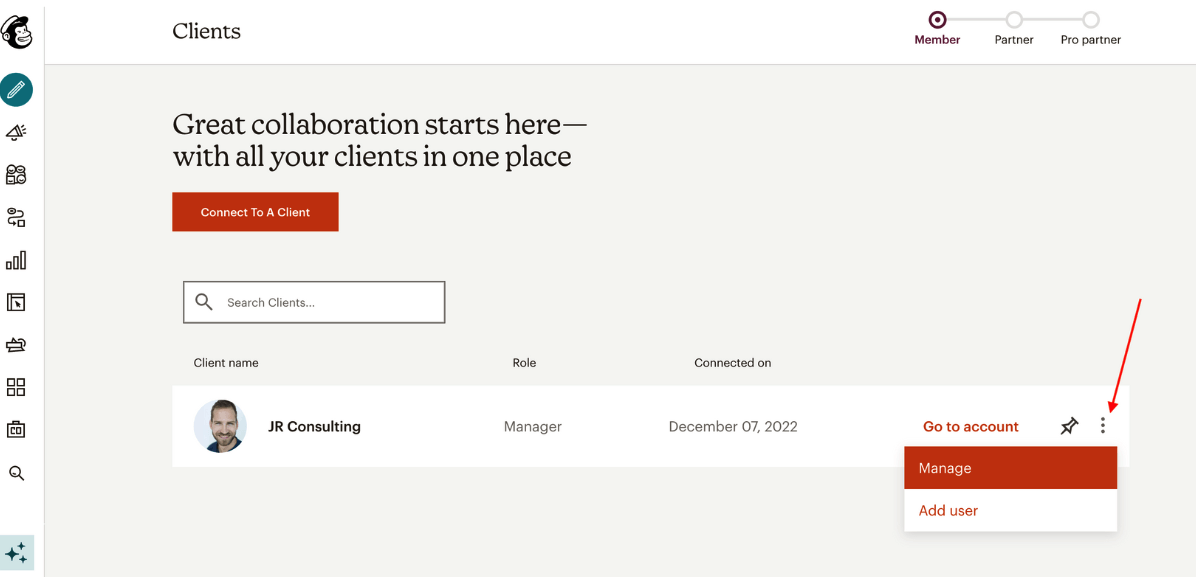
- Click Add user
- Click Add A User
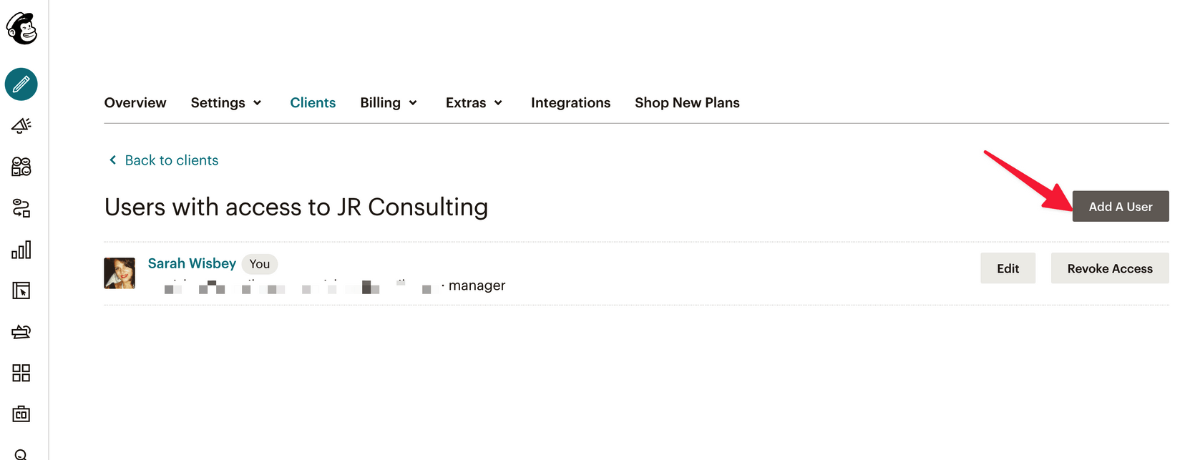
- Enter the email address of the person you want to add + permission level (you can choose between viewer, author, manager & admin)
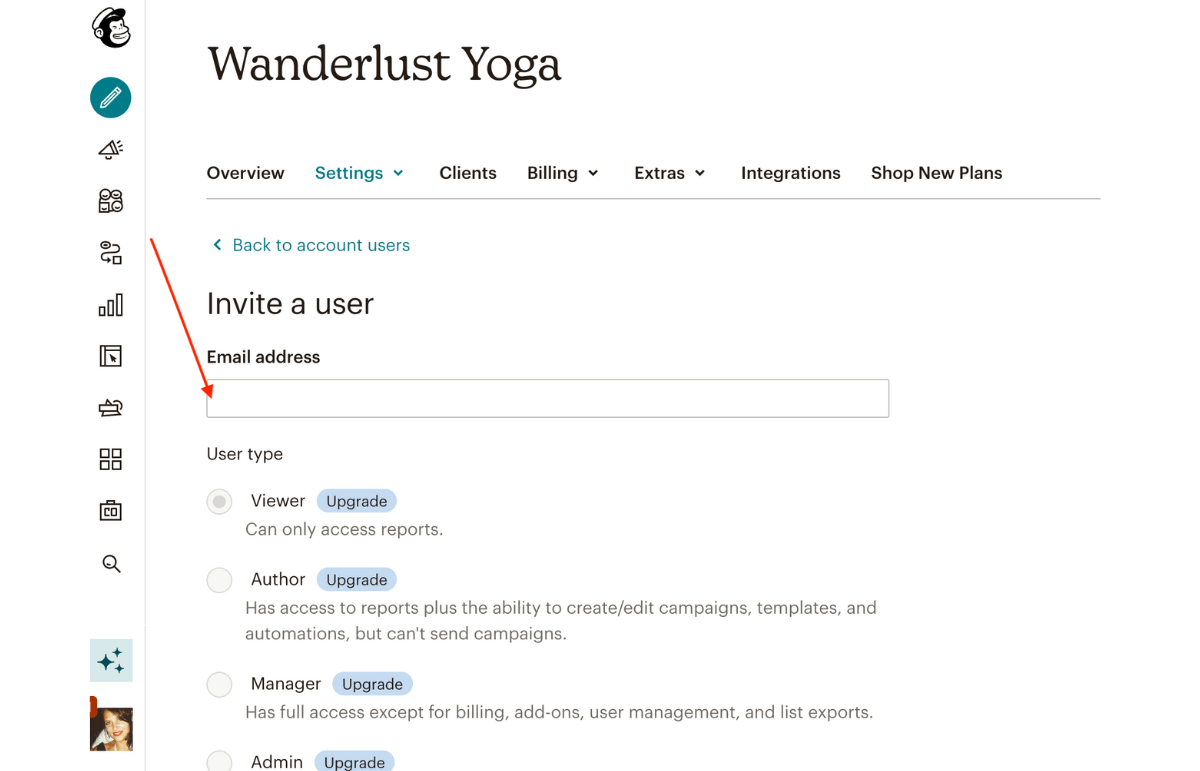
- The person will receive an email that they now have account access for that client
Why do you need to give access to Mailchimp?
Small businesses often use an agency or freelancer to run email marketing campaigns via Mailchimp. If that’s you, then you will need to grant your marketing agency access to your Mailchimp account.
Granting an agency access to your account doesn’t take up a user seat from your plan and means you don’t need to share your login information.
If you work with an agency that has their own Mailchimp account, they need to send you a “connect accounts” request to get access to your account.
How to grant access to your Mailchimp account
You can’t grant access to your account without a connection request from your agency or freelancer.
1. Ask your agency or freelancer to follow the steps above and make sure they have the email address linked to your Mailchmnp account.
2. Once they click send invite using the steps above, you will receive a request email.
3. Click Review The Request in the email
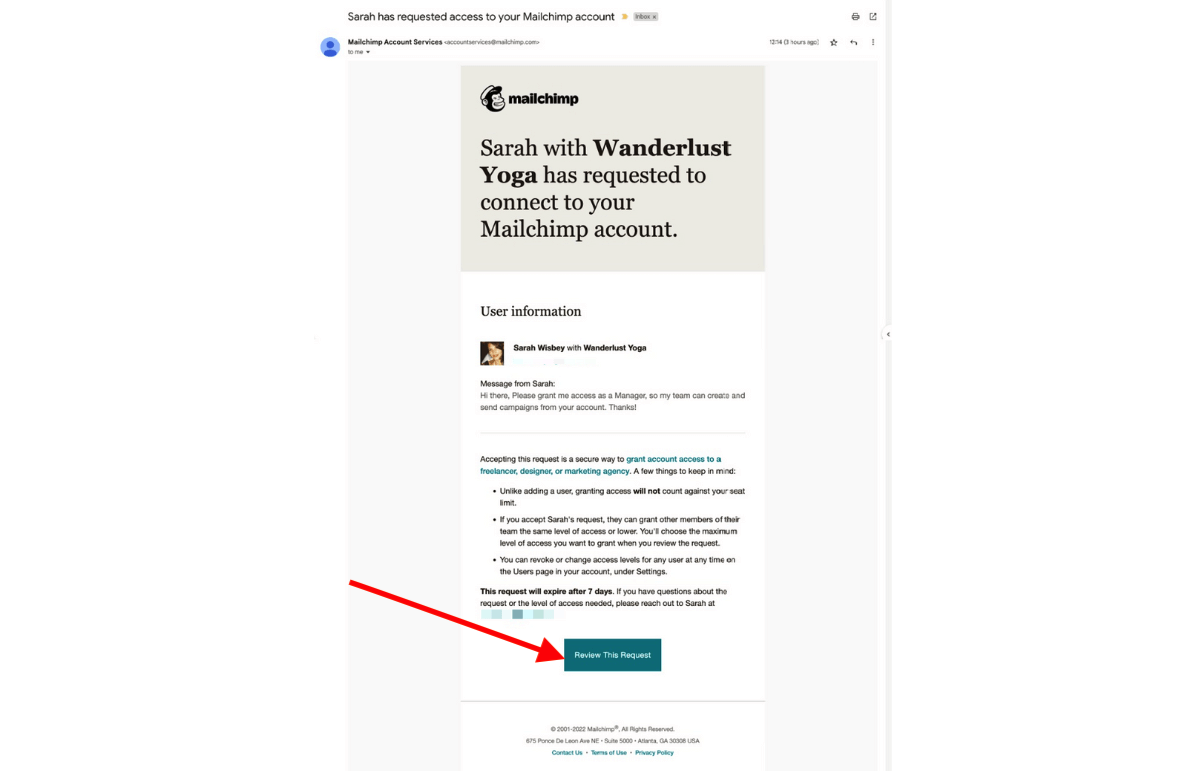
4. Login to the Mailchimp account you want to give access to.
5. Choose the level of access you want to grant from the below:
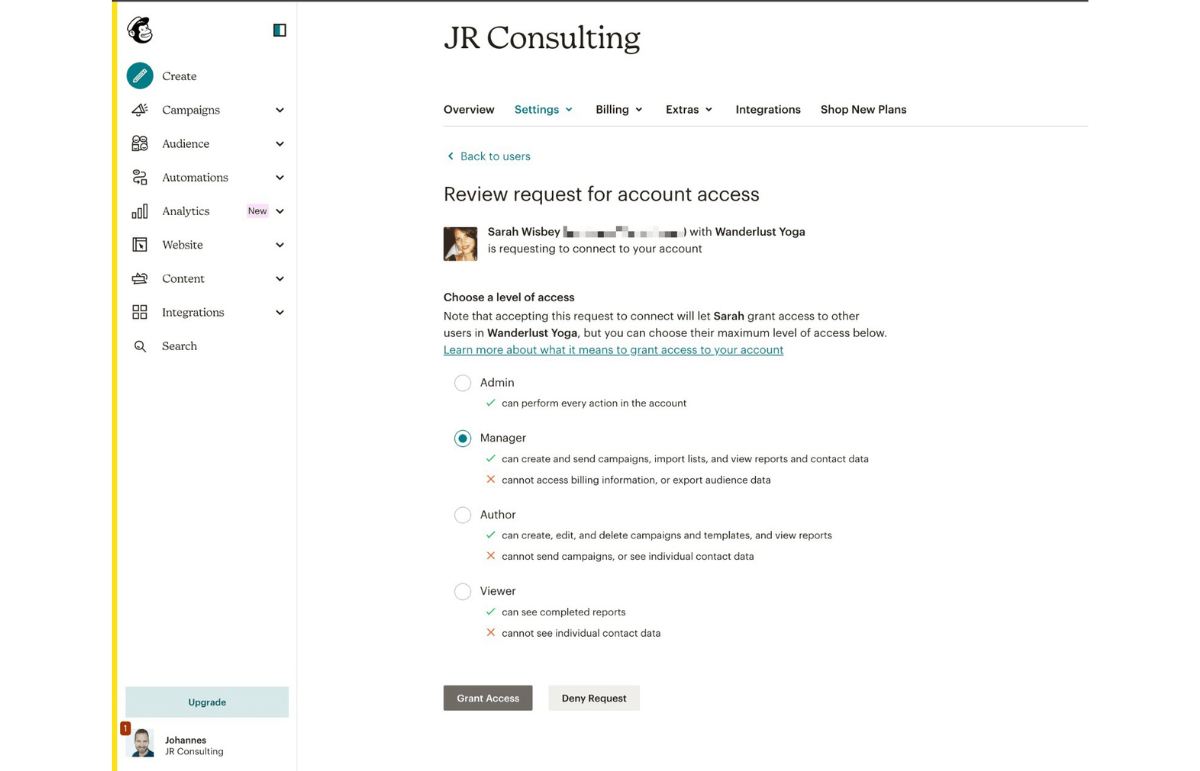
6. Click Grant Access
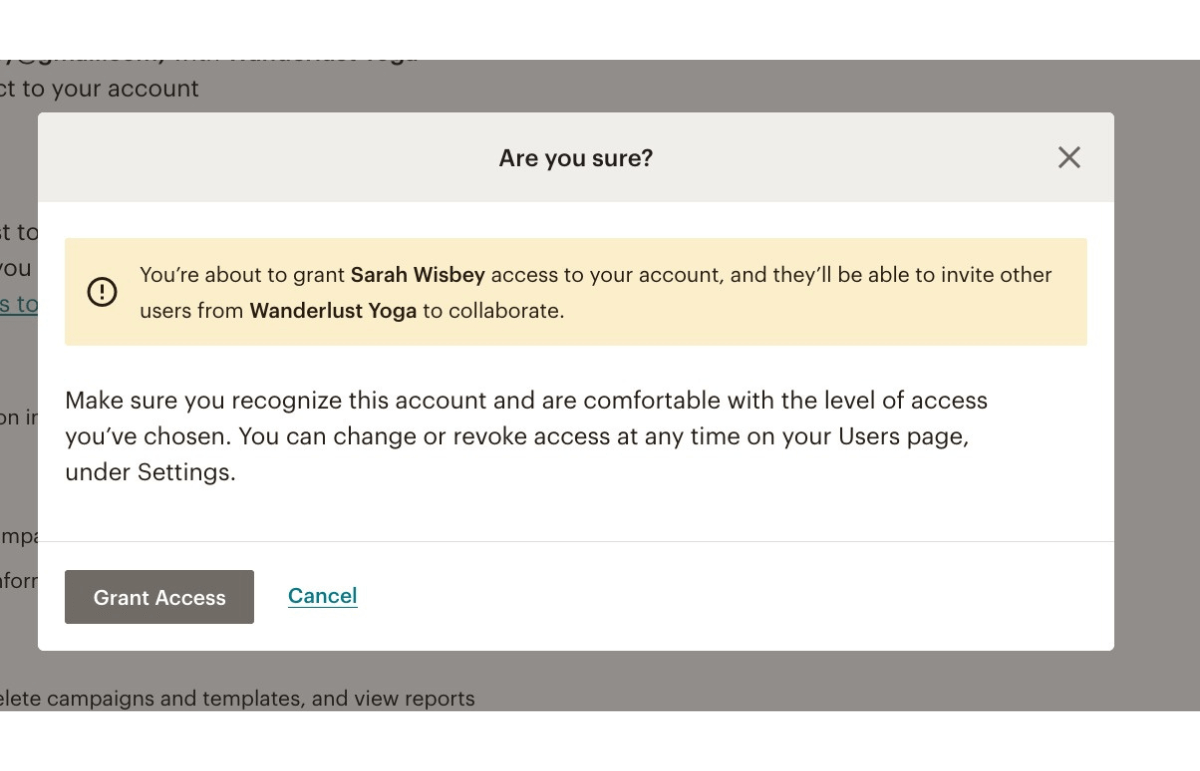
7. It’s done!
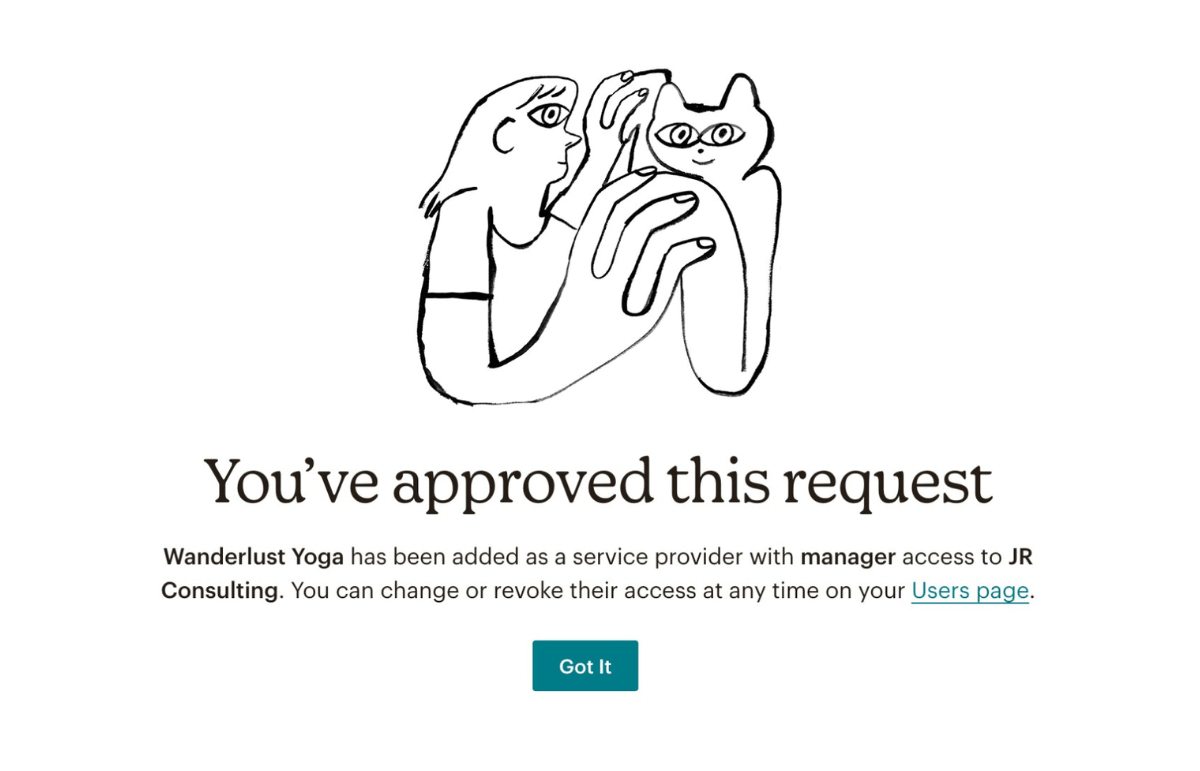
Your agency or freelancer will receive a request that you’ve granted them access to your account.
You can remove access or change access levels at any time by heading to your account settings.
Click on:
- Account & billing
- Settings
- Users
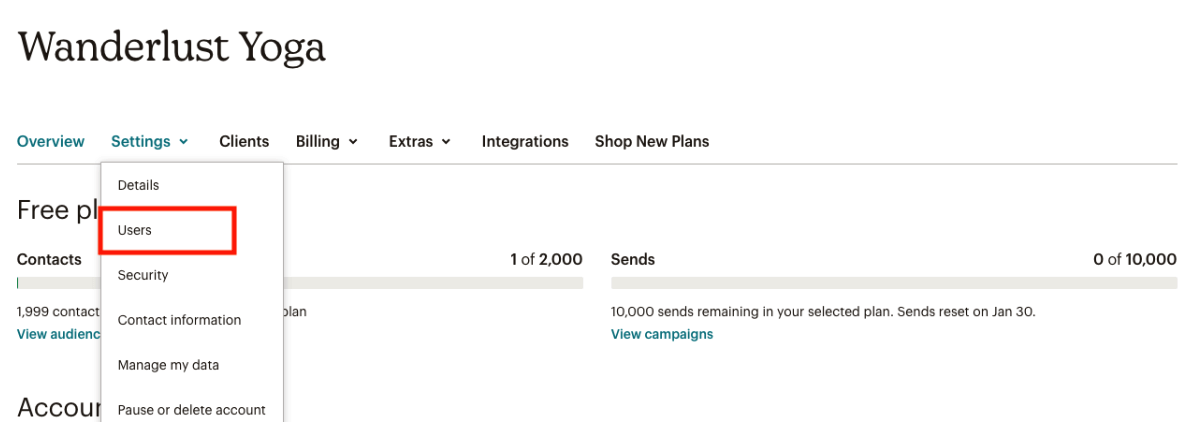
You will then be able to click on edit to edit permissions or revoke access if you want to remove a user.
Switching between multiple Mailchimp accounts
If you manage multiple Mailchimp accounts for different clients, you can always switch between accounts by clicking on the icon in the bottom left corner, then click on Switch account.
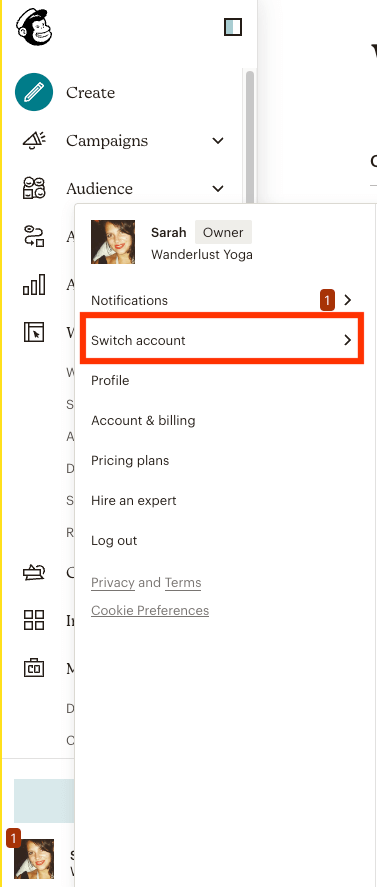
Do you need access to other client marketing assets?
Do you manage other marketing assets for your clients such as a Facebook page, Facebook Ads, Instagram, TikTok or Google assets?
If you do, getting access to them no longer needs to waste your time and resources!
We created Leadsie to make getting access, simple, quick and hassle-free.
You send your client a Leadsie link, they securely log in to their account, choose which permissions to grant and BOOM you have access! Here's a quick demo of how it works:
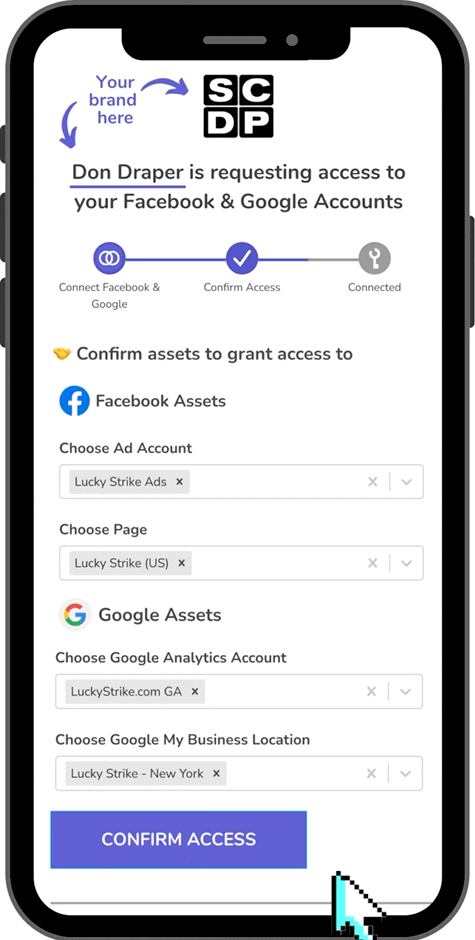
Leadsie does all the work adding you as a user in the backend so your client doesn’t have to!
Get started using Leadsie today by entering your email in the box below, we’ll give you a 14-day free trial, coz we’re nice like that (and we know you’ll love us!).

















%20Marketing%20Strategies.png)

