Klaviyo is a fantastic marketing automation platform that allows you to create and automatically send email and SMS marketing campaigns to increase customer engagement.
If you're using Klaviyo and outsourcing your business's marketing messages, you need to give your account access to whoever you're outsourcing.
And if you're on the other side, you must request access to your client's Klaviyo account.
This post will show you how to give and request access to a Klaviyo account.
Why Give or Request Access to Klaviyo?
As the company owner, there are many critical decisions you have to make other than planning and running email or SMS marketing campaigns. But that doesn't mean these are not important to grow your business.
Your best option is to outsource the task to an expert who you'll need to give access to your Klaviyo account so they can analyze the campaign's performance.
Granting access to others doesn't mean you lose it - you'll still have control over all features. It just means you're adding one more person to manage the account.
And if you're the agency or freelancer to whom the task is outsourced, you'll need to request access if the owner hasn't granted it already. Because only after getting access can you view stats, track metrics, analyze the current performance and create better campaigns.
How to Give Access to Klaviyo
Only the owner can add new people to manage an account and there can be only one owner per account.
By default, the first person (email address) to create the account is the owner. But if you hired someone to create an account for you, it might be possible you're not the owner. So first, check if you're the owner.
If your email address doesn't show "owner," you need to transfer ownership first.
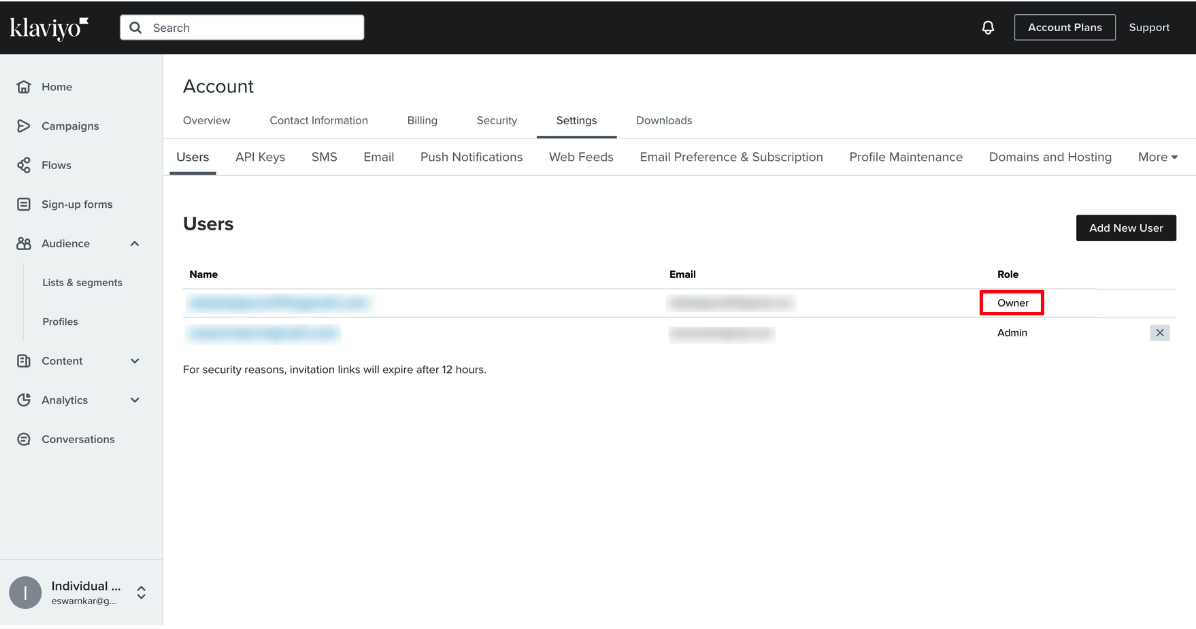
Types of User Roles and their Permissions
Once you confirm that you're the owner, decide which type of access you want to give. Different roles have specific permissions to carry out different functions, so determine which type of user role is the right choice.
Through your Klaviyo dashboard settings, you can assign six roles:
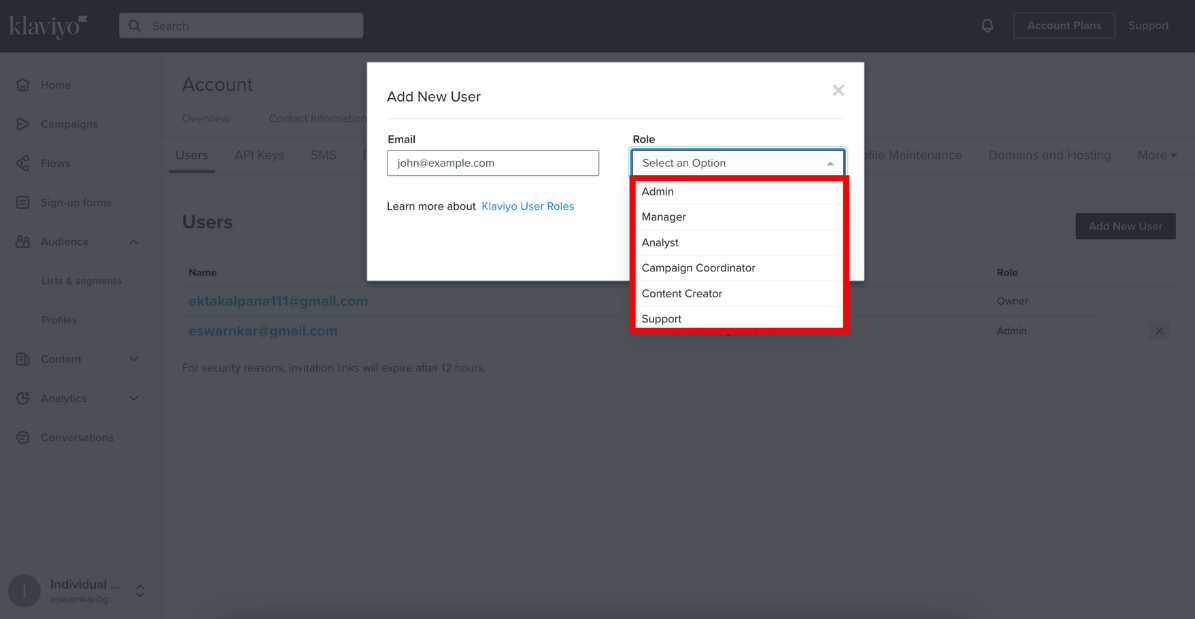
Admin
Admins have full rights similar to the owner. They can manage content, billing subscriptions, create private domain keys, edit Domain authentication pages and account settings.
Admins can also view the Klaviyo list, manage API keys (generate private API key), each customer id and data.
However, an admin can't delete an account completely - the only exception is when they show proof that the owner is no longer with the company.
Manager
The role of a manager is to ensure the account is running correctly. They generally have access to all features but with limitations in Flow and List management segment, which restricts their access to mailing lists.
They can't alter account settings, customer data, API keys, or mailing lists.
Analyst
Analysts work in analytics, segments and reporting sections. Their job is to observe, track and optimize the campaigns' performance.
They will have limited access to all panels: Dashboard, Profile, Analytics, Campaigns, Lists & Segments, Flows and Sign-up forms. But they can't make changes; for example, they can't access the form builder or A/B tester in the Sign-up form.
Campaign Coordinator
The primary role of a Campaign Coordinator is to ensure the campaigns are sent regularly. They have access to templates they can edit or customize.
Content Creator
A content creator is responsible for creating content. They can use templates to create new campaigns; however, they don't have permission to send or schedule them.
Support
Support teams generally have access to user profiles (with restrictions) and SMS conversations to help with their queries.
Adding a User to Klaviyo
After deciding on the user role, follow these steps:
1. Go to the "Settings" section on your Klaviyo dashboard.
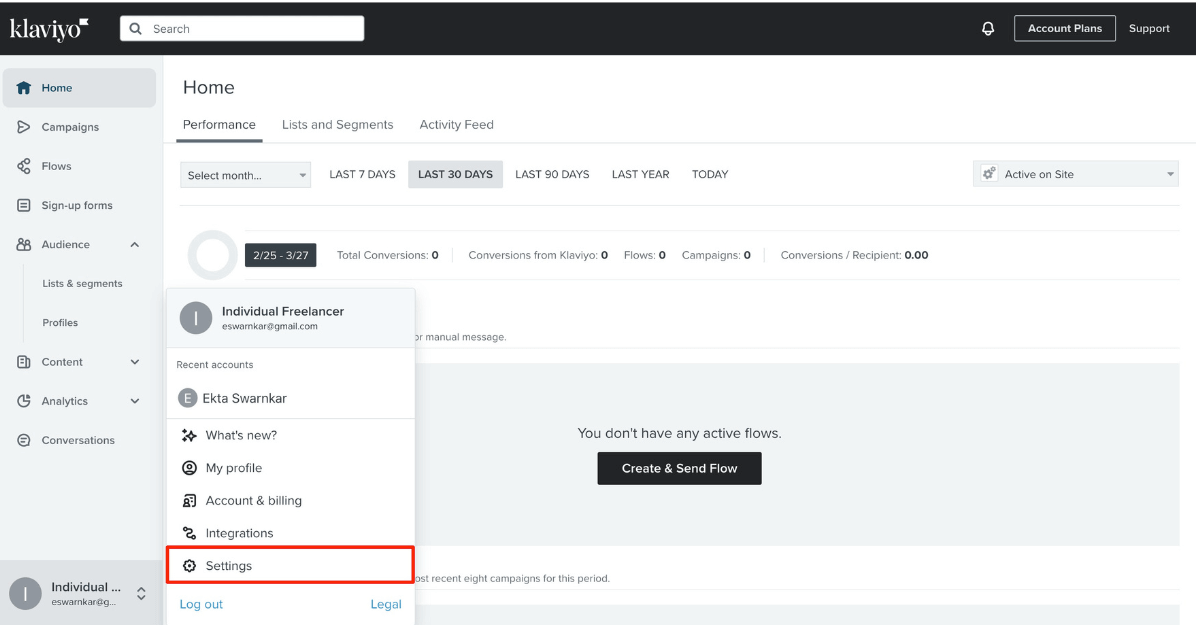
2. Navigate to the "Users" panel and click "Add New User."
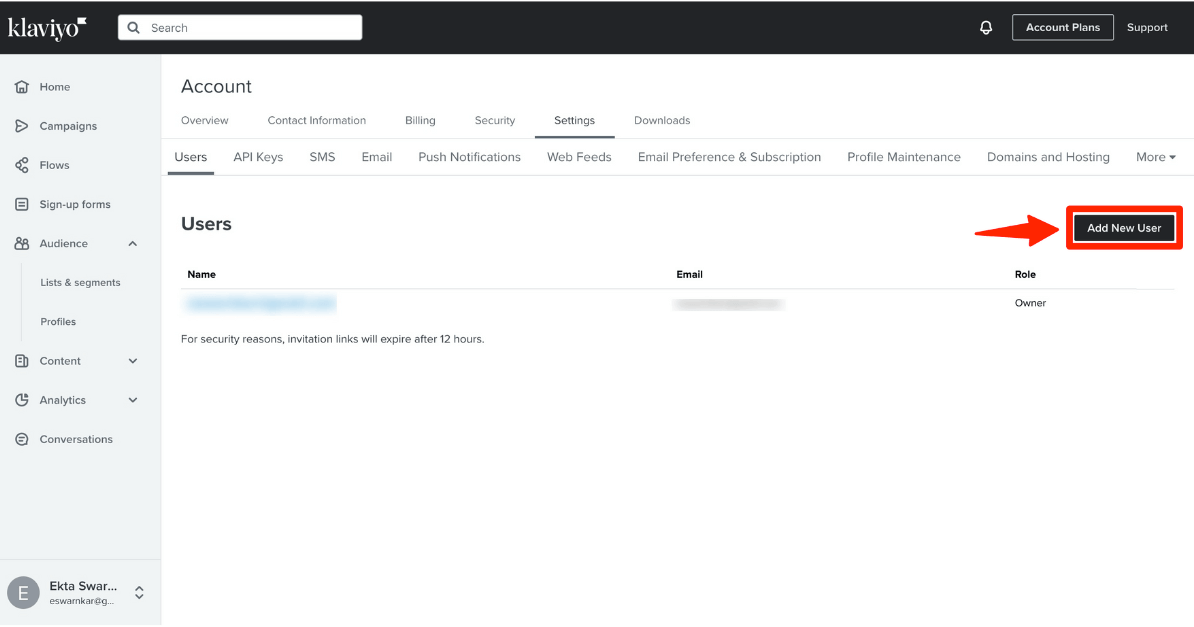
3. Enter the new user's email address, assign them a User role and click "Add User."
.png)
Once you complete the steps, an invite link will be sent to their email address.
After they accept your account access request, they will be added as a user. And that's it! Your job is done.
How to Remove Access to Klaviyo
If you want to modify user roles, head to the "Users" tab on the Settings page of your dashboard. Click on the email address you wish to change, make the changes and update.
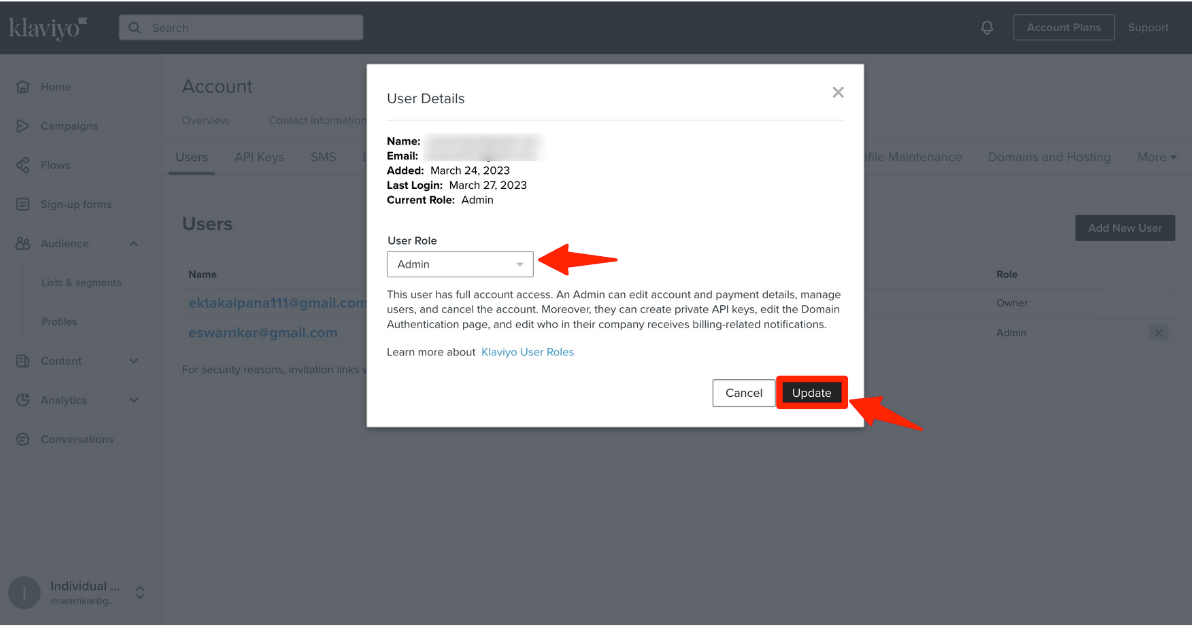
If you want to remove a user altogether, navigate to the "Users" tab on your Settings page and click on the cross (X) next to their email address.

Confirm to remove the user, and it's done.
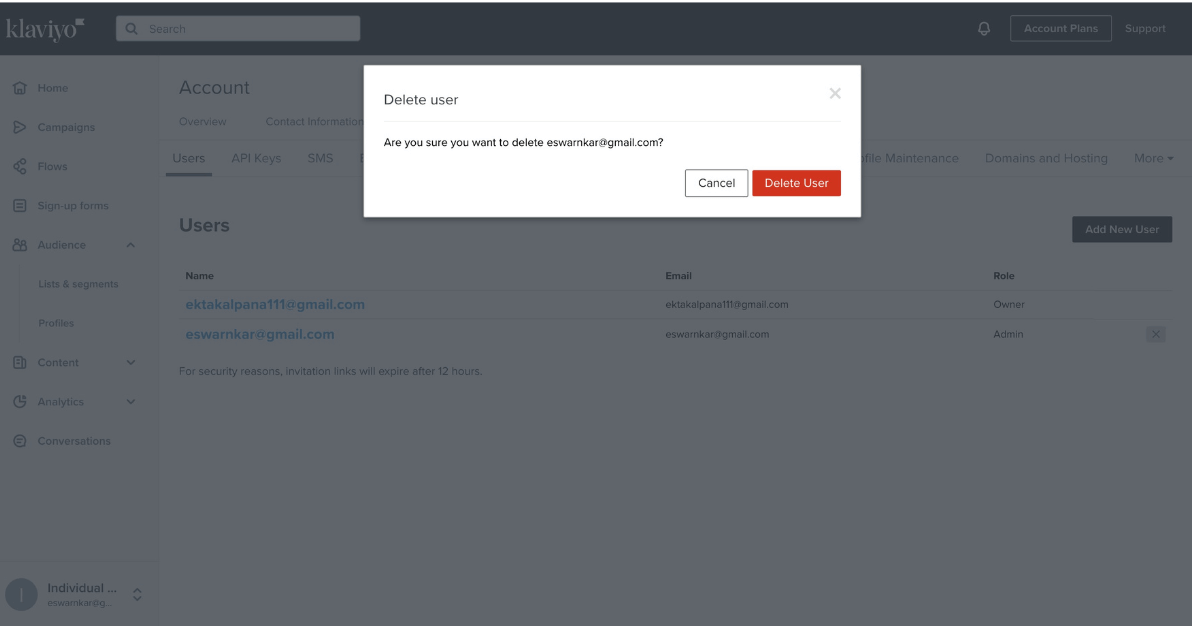
How to Request Access to Klaviyo
If you're an agency or freelancer requesting access to Klaviyo, then I hate to be the one to break it to you, but there's no direct way to do that.
You'll have to reach out to the owner, give them your email address and ask them to add you as a user.
How to Accept a Klaviyo Account Access Request
If you're managing someone else's Klaviyo account, after the owner adds you as a User, you'll receive an invitation email from Klaviyo's support team with the subject line "New account invitation."
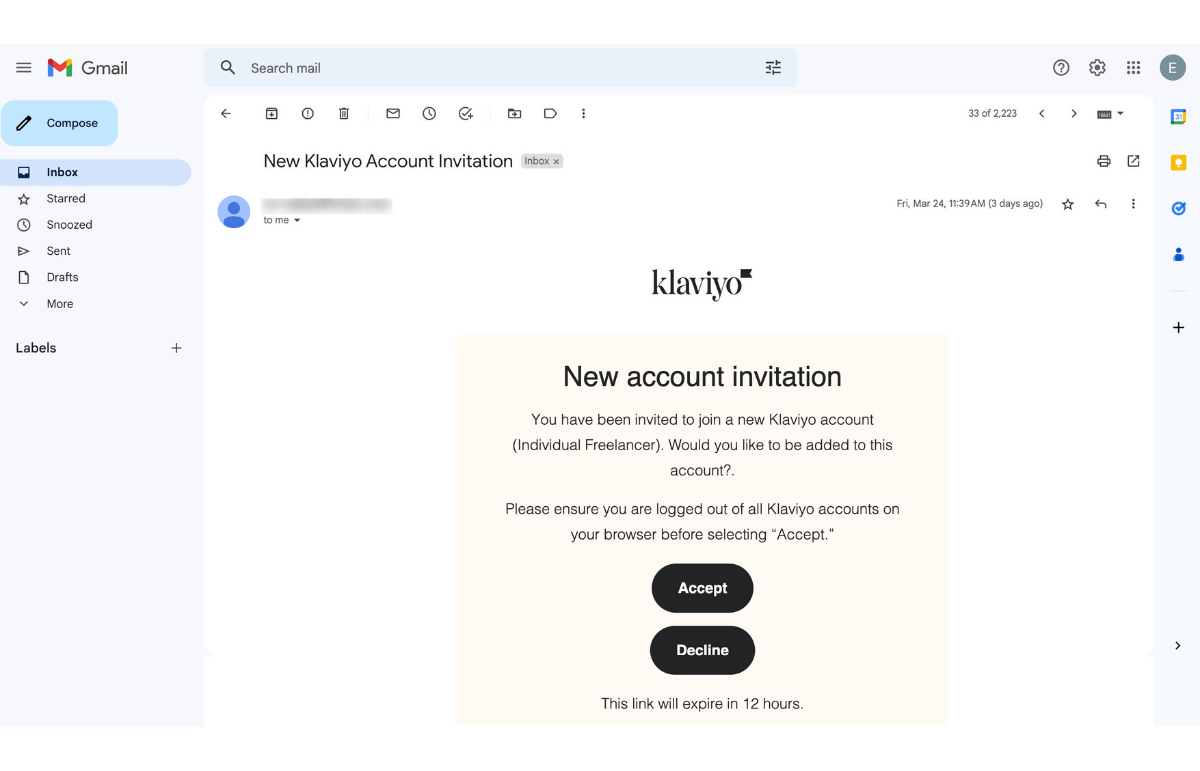
You need to accept the request within the next 12 hours. Once you click "Accept", you'll be added as a User and can switch profiles from your Klaviyo toolbar.
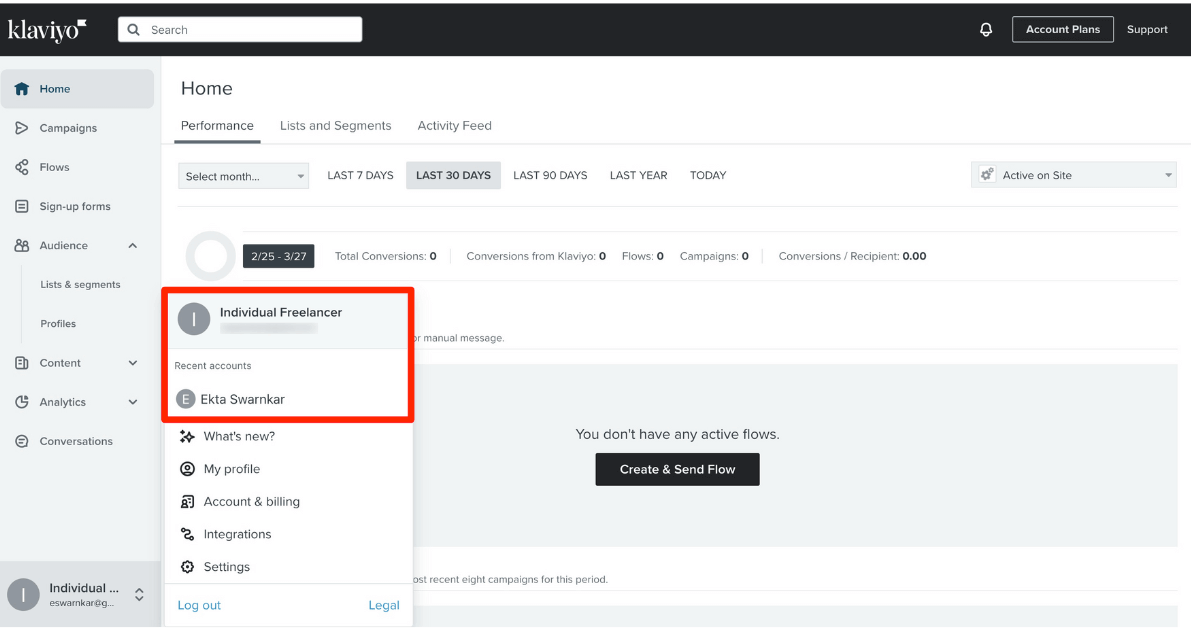
You can find all your profiles under the "Recent accounts" section. And that's it!
How to Give & Request Access to Other Marketing Assets
Requesting or giving access to Klaviyo is easy, but I wouldn't say it was a quick process.
Whether you're the company owner or the agency/freelancer, imagine granting (asking) access to all marketing assets. It becomes not only time-consuming, but also an annoying process.
Whenever you need access to an account, you'll have to reach out to the owner and wait for them to respond. At the same time, the owner may not be available, as granting access isn't his only job.
That's exactly why we created Leadsie - to make getting access to marketing assets simple, quick and hassle-free. You can get access to your clients' Facebook assets, Instagram, TikTok, TikTok Ads, Google Ads, Google Search Console, and Google Business Profiles all with one Leadsie link.
You send your client a Leadsie link, they securely log in to their account, choose which permissions to grant and you have access! It's that simple.
Here's a quick demo of how it works:
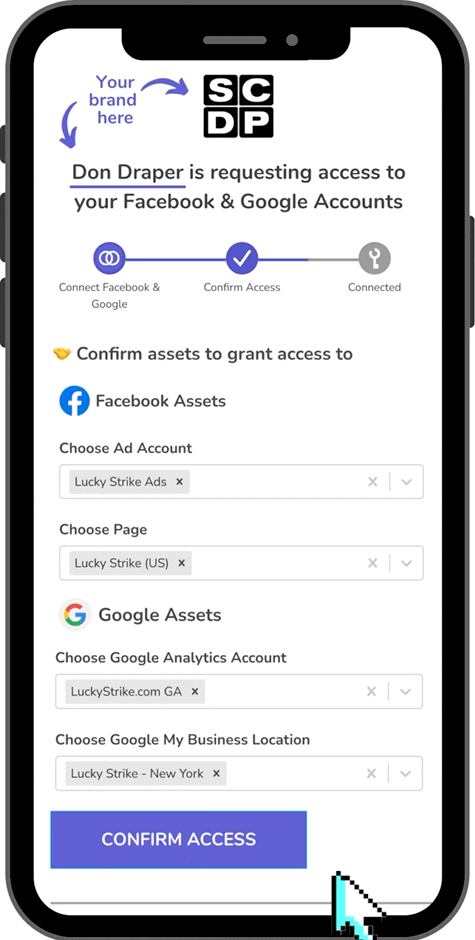
Leadsie does all the work of adding you as a user in the backend, so your client doesn't have to!
Get started using Leadsie today by entering your email in the box below. We'll give you a 14-day free trial because we're nice like that (and we know you'll love us!).

















%20Marketing%20Strategies.png)

