Do you have a YouTube channel and outsource its management to freelancers or agencies?
Then you’ll need to learn how to give access to your Youtube channel. Adding an admin on YouTube is simple and can be done in a few steps.
You don’t need to hand over your your Google brand account details to grant access and it’s easy to add or remove users from your account at any time.
This article outlines the simple steps to add a user to your YouTube channel.
Why do you need to add a user to your YouTube account?
If you employ someone to manage your social media, edit your YouTube videos or take care of your YouTube marketing, then you’ll need to give them access to your channel!
There are plenty of good reasons for giving someone access to your YouTube account. Invited users can collaborate on content creation, edit videos, and help with channel management and marketing. Running a YouTube channel requires a lot of work, and having multiple people manage it means responsibilities can be delegated.
You may have a brand account associated with your YouTube channel. And adding a user means they’ll be free to manage your brand's online presence, thus ensuring consistent branding and messaging.
Yet, It’s important to be cautious before you add a user to your YouTube account. A user with full permissions can delete videos and edit channel details, so assign appropriate permissions and remove access when users are no longer involved.
First and foremost, you have to add someone to your YouTube channel account before they can take any actions on it for you. They can’t make edits on your channel from their own YouTube account. So, without further ado, let’s see how to give someone access to your YouTube channel.
How to share access to your YouTube channel
This is the easiest way to add users to a YouTube channel:
1. Log in to your YouTube Creator Studio account
2. Click the Settings menu on the left hand side
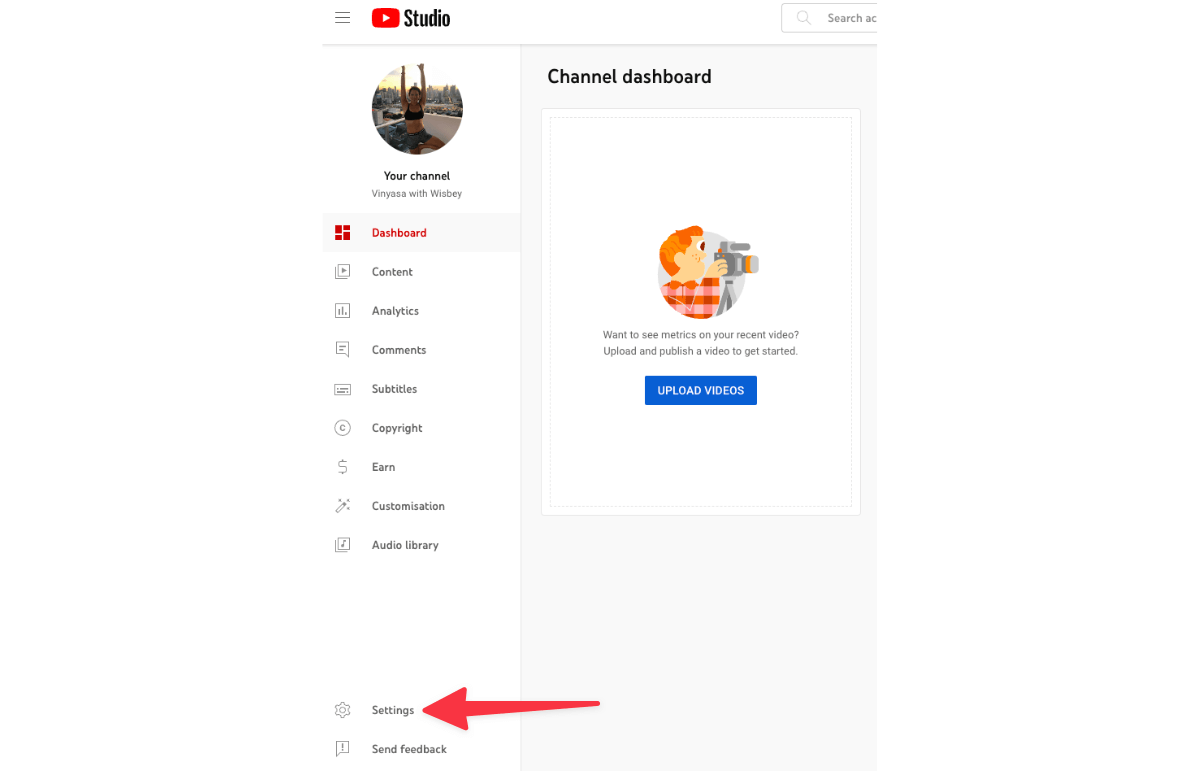
3. Choose Permissions, then select MANAGE PERMISSIONS
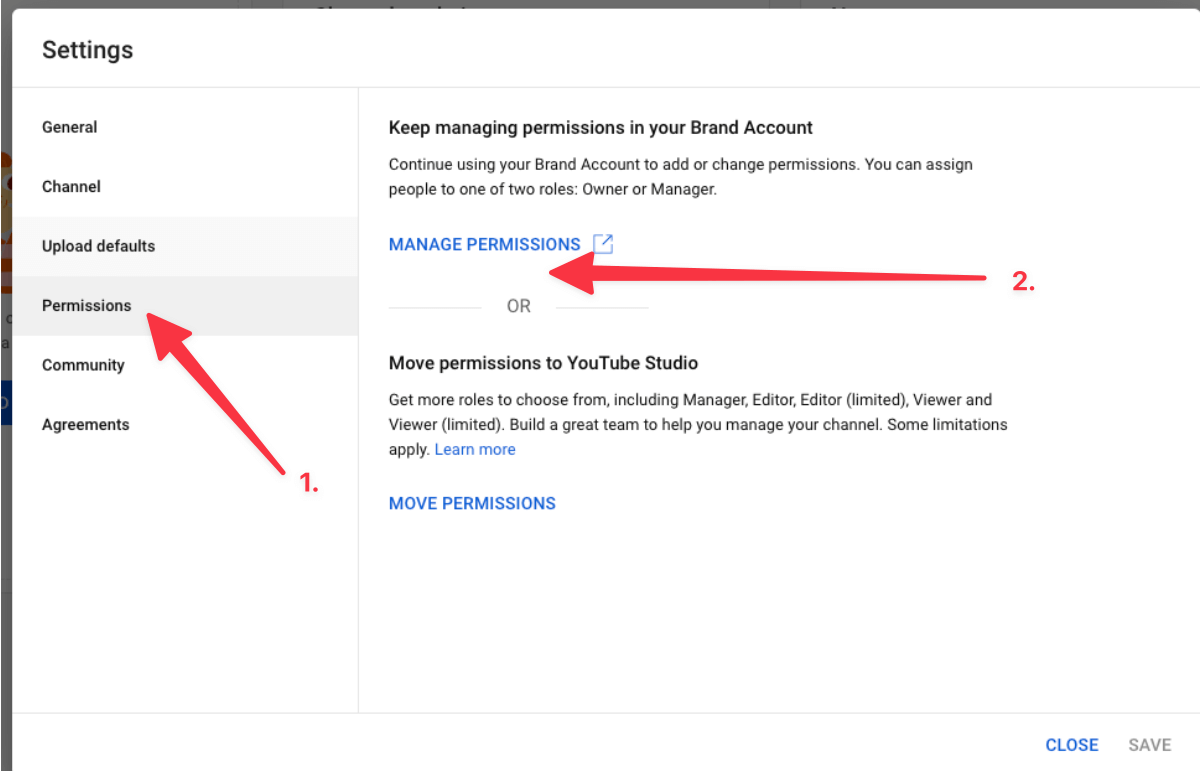
4. If you manage permissions via your Google brand account, it will open a new window —> click on the blue box that says Manage permissions
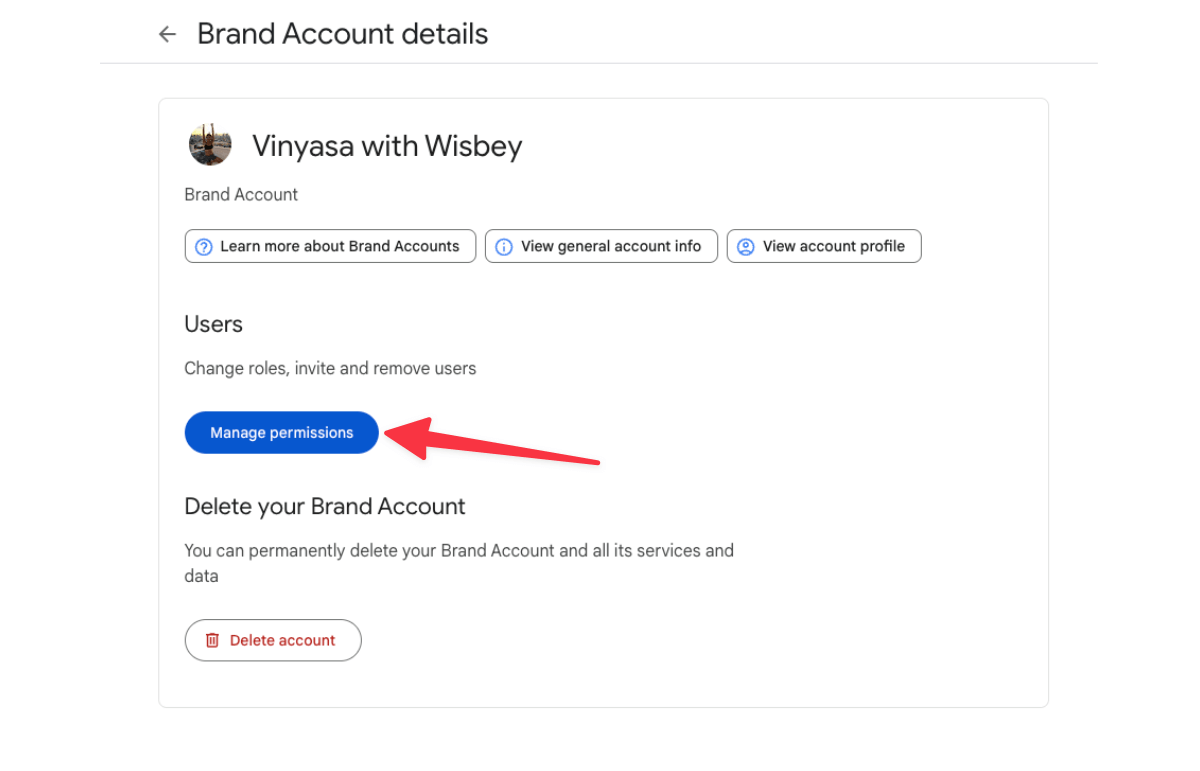
5. You’ll be redirected to the Google account login page
6. Log in to your Google account
7. Click the person with the + button in the top right corner
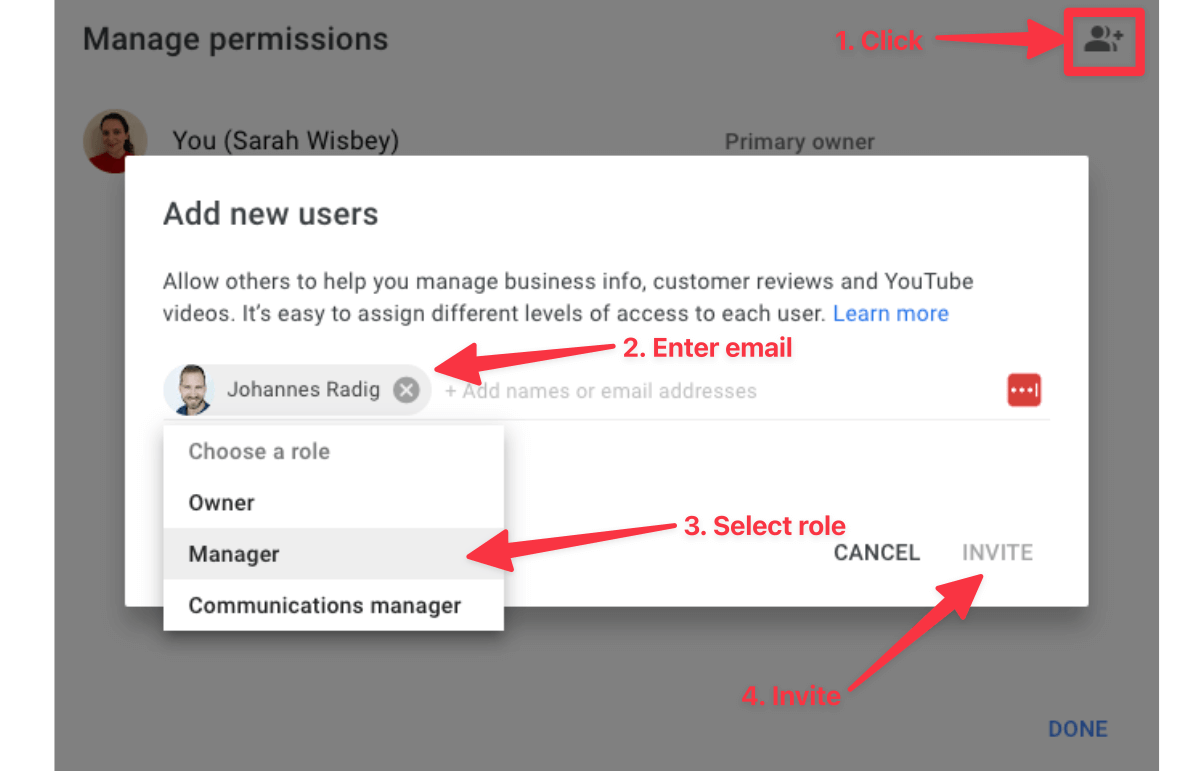
8. Type the email address of the person you want to add
9. Choose the permission you want to give them: Owner/Manager/Communications manager
10. Click Invite
11. Your invited users will receive an email inviting them to become an admin on your YouTube channel
How to move admin permissions directly to YouTube Creator Studio
You don’t need to add a new user to your YouTube channel via your Google brand account.
You can also edit your channel permissions directly from your YouTube studio.
It will look like this (you won’t be redirected to log in via Google):
1. Go to Settings
2. Under Permissions in the YouTube Creator Studio, click on MOVE PERMISSIONS
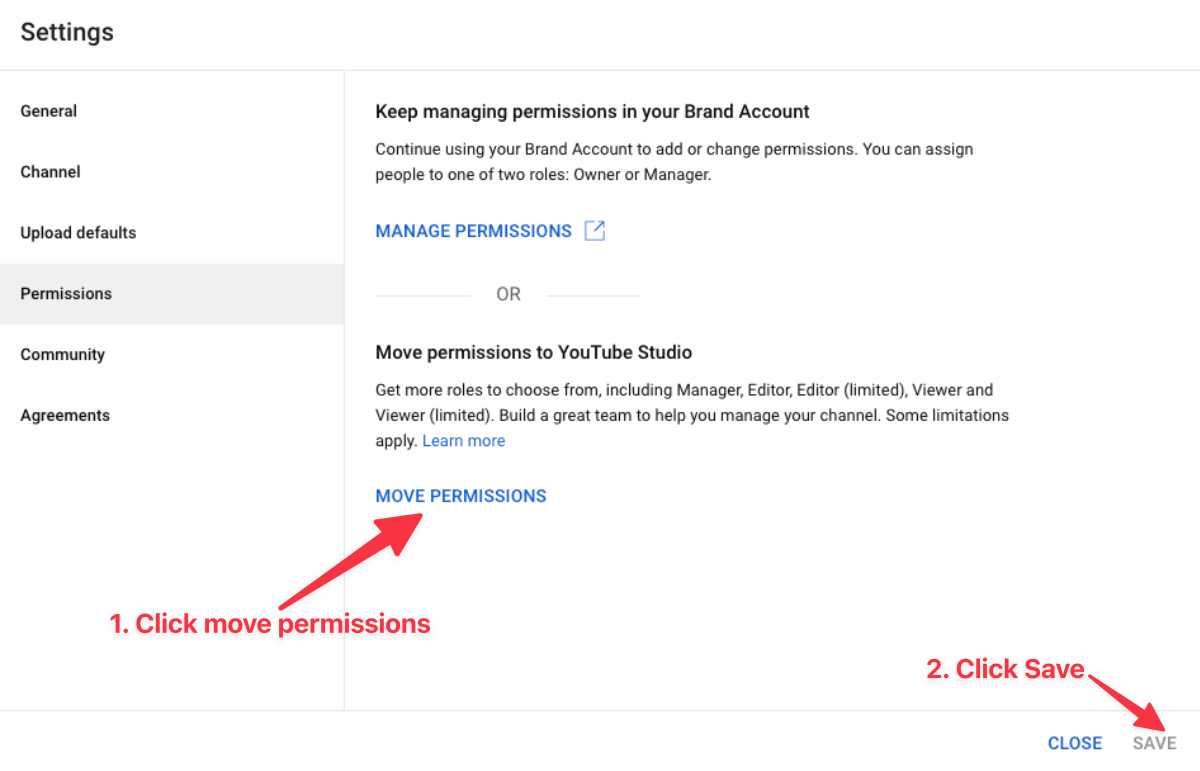
3. Click SAVE
4. Click INVITE in the top right-hand corner
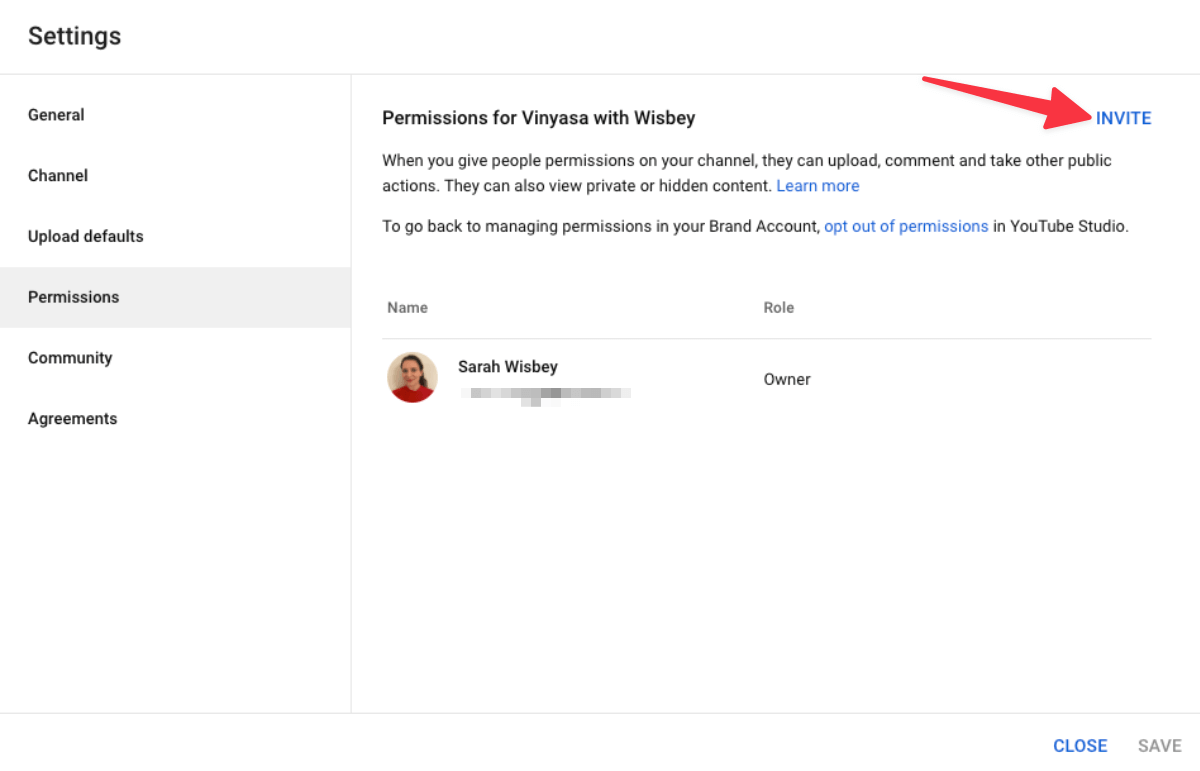
5. Add the email and select permissions you want to grant (you have more options when you do it directly from YouTube)
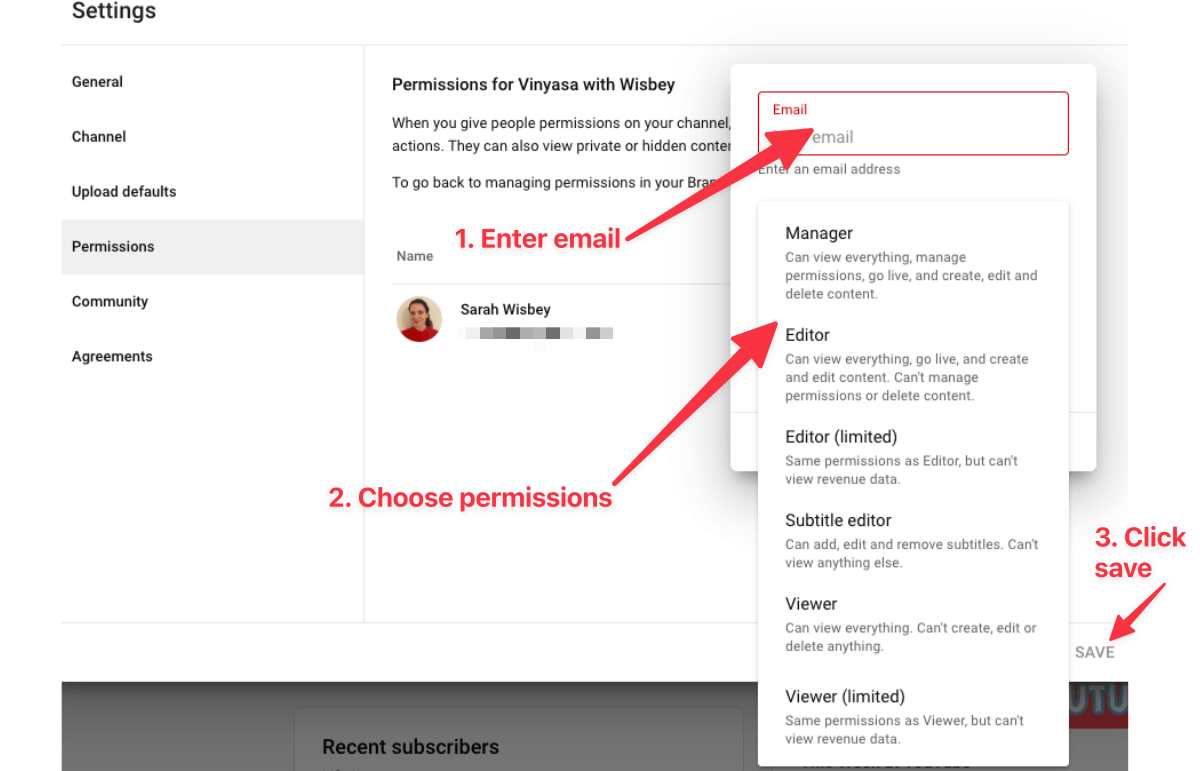
6. Click SAVE
You can remove access to your YouTube channel at any time by following the same process to add someone.
Just change the person's channel permissions or remove access from your YouTube studio.
How to request admin access for a YouTube channel
Are you an agency or freelancer who needs access to your client’s YouTube account? Then you will need to request YouTube admin access to manage their YouTube channel.
Unfortunately, there isn’t a way to do this directly from YouTube. To ask for access to someone else’s YouTube channel, you’ll need to ask your client directly. They will then need to add you manually using the steps outlined above.
If they don’t know how to give YouTube channel access, share this article with them so they can follow the simple steps.
One last thing that can help you thrive on YouTube: Check out this blog to learn how to get a verification badge and stand out from the crowd.
Do you manage other marketing assets for your clients?
If you manage other marketing assets for your clients, the good news is it’s now easier than ever to get access to them!
We created Leadsie to prevent the back-and-forth calls and emails to get access to client accounts.
Leadsie is a simple solution that allows you to send 1 link to your client which requests the access you need. You can access Facebook assets, Instagram and Google Ads, Google My Business, TikTok and more all with one Leadsie link.
Your client clicks on the Leadsie link you send, logs in to their account and grants you the permissions you need to get to work! It’s even available for mobile, look:
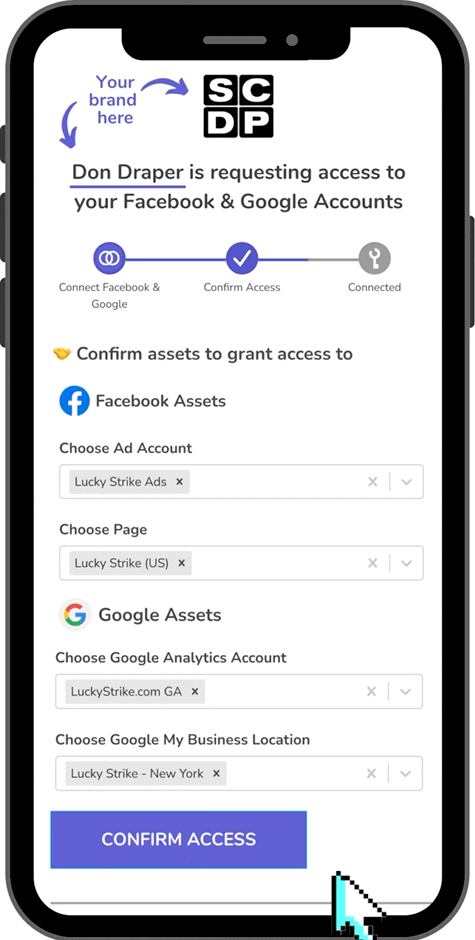
Impress your clients with your smooth onboarding and save a whole bunch of time. 🙌
Try out Leadsie with a 14-day free trial. Enter your email address below to get started.👇

















%20Marketing%20Strategies.png)

